SRB2 Doom Builder tutorial/Additional tips and tricks
If you have reached this chapter, you know everything that is important for mapping. At this point, you should have the necessary knowledge to understand how specific linedef and sector specials work when you read their corresponding articles. With that, you are able to make any map you want. However, there are a few tricks that are not necessarily required or important, but can be a great help when mapping. These are explained here.
3D Mode
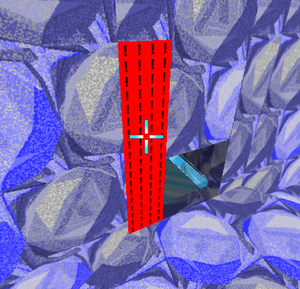
3D Mode is an extremely powerful asset to SRB2 Doom Builder that allows you to preview the whole level without actually starting SRB2 and modify it while browsing around. This allows you to easily find errors and check if a certain section looks like you had imagined it. 3D Mode requires DirectX to be installed and nodes are built every time it is started, which might take some time in larger levels.
To start 3D Mode, press the "3D Mode" button or the W key. By default, you will start out at the Player 1 Start. You can place a 3D Mode Start (Thing type 32000) however, which will always stay in the last place it was scrolled to. In 3D Mode, you can move around with the ESDF keys (essentially the WASD setup shifted one key to the right) and exit with the W key. You can raise the floor or ceiling of a sector by pointing at it and scrolling the mouse wheel. You can change textures and flats by clicking on them, which will bring up a selection menu. Missing textures will appear as red with exclamation points while unknown textures will appear as white with question marks, which makes them very easy to spot and fill in.
Texture alignment
When you have comparatively short linedefs in a level, you are bound to run into the problem of misaligned textures. You can easily notice this when making staircases (like the one we made in Chapter 4), especially if you choose textures with large shapes like GFZROCK: The squares do not line up properly, which creates a rather ugly effect. While you can align these textures by changing their offsets manually, that is very tedious. There are two easier ways: The first is to just select all textures that are misaligned and press the A button. This is the auto-align tool, which is sufficient in many cases, but it will not remove all misalignments all the time.
The other method is to align the textures in 3D Mode. It's more time-consuming, but gives you full control because you can check the results in real time. To adjust a texture, simply face it with the camera and press the arrow keys to shift it around. You can still use the auto-align tool in 3D Mode by facing the general area you want to align and pressing A. It is usually best to first auto-align and then adjust any inaccuracies with the arrow keys. Note that flats cannot be aligned normally, but you can use linedef type 7 in case you find it necessary.
Joining and merging sectors
There are times when you will find that several distinct sectors can or should actually have the exact same properties. Properties in this case include heights, flats, sector effects and tags. In these cases, it is often desirable to join or merge these sectors, both to make them easier to edit and to improve the framerate by lowering the number of sectors. This can be very useful if you have, for example, many different sectors that are all virtually identical and should have the same tag, for example for an FOF. In this case, joining them together will make it easy to select them all at once in case you need to change anything. To do this, just select all sectors you want to join and click the Join Sectors button. They will then all become part of the sector you first selected, even if they are spread across the map.
There is a slight difference between joining and merging. Joining simply groups the sector into one. Merging, on the other hand, removes any linedefs that are part of more than one of these sectors. If you join two sectors that are connected by a linedef, the linedef will remain. If you merge them, it will disappear. Depending on what you want to do, either option can desirable. If the linedef is used for anything, such as an effect or a middle texture, you should retain it. If you don't use it in any way, you can safely merge the sectors and delete it.
Prefabs
Pre-fabrications, or prefabs for short, are a method of copying and pasting whole sections of a level from one map to another. This is very useful if you want to merge two different files into one map, or if you have created complex scenery items that you want to re-use in another map. Prefabs are very simple to use. Simply select whatever you want to copy and then go to the Prefabs menu. There, select Save selection as Prefab and save it as a file somewhere on your hard drive. To insert it somewhere, select Insert Prefab from File (make sure you're not in Vertices Mode or any linedefs will disappear) and it will be pasted into the map. Since it is automatically selected, you can also easily move, resize or rotate the selection before putting it where you want it.
++ and --
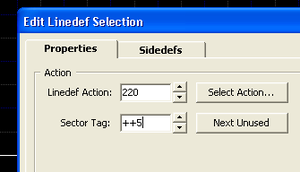
Sometimes you may find that you need to change the properties of several map components by the same relative amount – but not necessarily to the same absolute value. For example, if you want to raise an entire staircase by a certain height, you can't simply adjust the height of all sectors at once because they are at different heights. However, SRB2DB allows you to change values by a relative amount by typing the amount into the field, preceded by "++" for a relative increase or "--" for a relative decrease. For example, if you select all sectors of a staircase and type "++64" into the floor height field, the staircase will be raised uniformly by 64 fracunits. You can do this with all sector, linedef or Thing properties that uses numbers, including tags.
